When you first login to FreedomPay, you will be prompted to set up 2 Factor Authentication.
Once you have your designated Authenticator chosen and downloaded,
Click Reveal QR Code
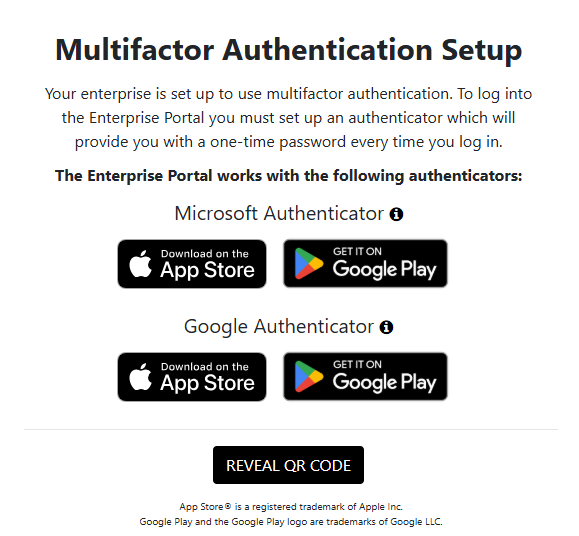
Once the QR code is displayed, you can go to your authentication app on your phone
In the authenticator (I use Google Authenticator):
- Click the + button to add a new code.
- Scan the QR code (or enter the key if you can't use your camera).

After you scan the QR code, you will now have it in your authenticator along with a One Time Passcode.
Enter that passcode into FreedomPay
Now you're all set!
Was this article helpful?
That’s Great!
Thank you for your feedback
Sorry! We couldn't be helpful
Thank you for your feedback
Feedback sent
We appreciate your effort and will try to fix the article